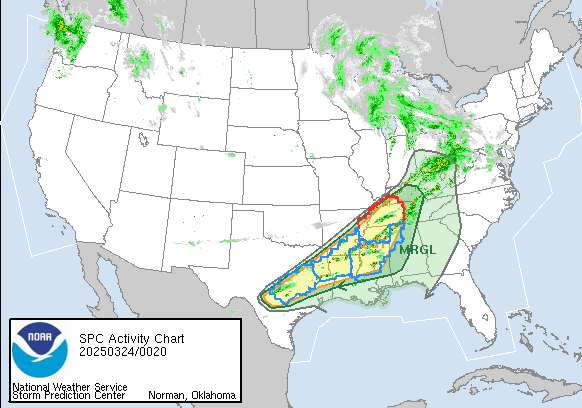FAQs
Your Most Frequently Asked Questions
How much does the service cost?
May a subscriber register more than one street address?
May a subscriber register a location in another city?
How quickly will subscribers be called?
How often will subscribers be called?
What if a phone is busy?
What if a phone is not answered?
What phone number will show up on Caller ID?
How do subscribers set up SMS Text Messaging to their mobile phone?
Will WeatherCall notify a Pager?
How are flash flood alerts delivered?
Is subscriber's private information safe?
Does using WeatherCall ToGo count against my wireless data plan?
How can I bypass the WeatherCall ToGo login page and just go straight to the application's home page?
How much does the service cost?
The price of the service for each street address you register in the system is determined by the local hosting WeatherCall@Home partner. Visit your local host media partner's website and click on their WeatherCall@Home link to begin the registration process.
back to top
May a subscriber register more than one street address?
Yes, but there is an additional fee per location. By registering additional locations, subscribers may extend WeatherCall@Home protection to their office, elderly parent or your child's school.
May a subscriber register a location in another city?
Yes, a location in any of the lower 48 states, Alaska, Hawaii and Puerto Rico may be registered.
How quickly will subscribers be called?
The system will begin notifying within one(1) minute of receiving the alert from the National Weather Service (NWS).
How often will subscribers be called?
A subscriber will be called whenever the NWS issues a tornado warning that includes that registered street address. If the option is selected, we will also call for severe thunderstorm warnings. Warning calls could be made anytime of the day or night.
What if a phone is busy?
If a phone is busy, the system will call again one minute later. The system will make three(3) attempts to reach each number.
What if a phone is not answered?
If a phone is not answered, the system will call again one minute later. The system will make three(3) attempts to reach each number. The system will leave a message on a voice messaging system where available.
What phone number will show up on Caller ID?
All alerts come from phone number (866)-479-9906. In most cases, this number will appear on the Caller ID. In rare cases "Out of Area" or another message may appear. The best way to determine how the Caller ID will display on your phone is to send yourself a test phone call using the option in your account. You should store this incoming number and name it WeatherCall so that you know it is a weather alert from our service.
How do subscribers setup SMS text messaging to their mobile phone?
WeatherCall@Home will send SMS text messaging to a mobile phone using the email address provided by the mobile phone carrier for the device. Subscribers will need to contact their mobile carrier for the specific email address for their mobile phone service. SMS text messages count as an email address of which each record is allowed three.
Will WeatherCall notify a pager?
Yes, the service will use email to notify a pager. Subscribers will need to contact the paging carrier for the email address of the pager and then log into their WeatherCall@Home account and register the pager's email address. This entry will count as one of the 3 email addresses allowed.
How are flash flood alerts delivered?
Flash flood alerts are delivered only via email and/or SMS text messaging; they are not delivered by phone.
Is a subscriber's private information safe?
YES. Credit card information used to purchase the service is not stored. Your name, address, phone numbers, and email/SMS text message addresses are maintained on the WeatherCall@Home service as they are needed to determine your location and method of contact for alerts. WeatherCall@Home maintains its servers at a very secure facility. Our privacy policy may be reviewed at Privacy Policy. We do not share, rent, or otherwise distribute your private information to other organizations; your information is only used to provide the WeatherCall@Home service.
Does using WeatherCall ToGo count against my data plan?
When WeatherCall ToGo is running in your smart phone's web browser, it is using the internet to update your location to our servers; that internet access does count against any usage limits your wireless data plan may have. However, if WeatherCall ToGo is not running in your smart phone's web browser, WeatherCall ToGo will continue to monitor your last reported location, and that activity does not count against any data plan usage limits.
Follow the instructions for your smart phone below if you do not wish to log in with your smart phone's phone number and PIN each time you start the WeatherCallToGo application:
iPhone instructions
- Log in with your iPhone's phone number and the PIN for your WeatherCall ToGo account.
- After you have logged in and you are viewing the WeatherCall ToGo home page, tap on the middle icon at the bottom of your display. The middle icon could either show a right pointing arrow or a plus sign depending on the version of your iPhone.
- Tap on the Add to Home Screen button.
- Type in the name for the label that will appear below your home screen icon for WeatherCall ToGo, then tap the Add button.
- That's it! The next time you want to start WeatherCall ToGo, simply tap on the new home screen icon that you just created.
Android instructions
- Log in with your Android's phone number and the PIN for your WeatherCall ToGo account.
- After you have logged in and you are viewing the WeatherCall ToGo home page, tap on the menu icon at the bottom of your display.
- Tap on the Add Bookmark choice.
- Type in the name for the label that will appear below your home screen icon for WeatherCall ToGo, then tap the Done button.
- Go to the home screen you want to add the link to.
- Long-press in an empty space to bring up the Add to Home Screen menu.
- Select Shortcuts.
- Select Bookmark.
- Choose your bookmark.
- That's it! The next time you want to start WeatherCall ToGo, simply tap on the new home screen icon that you just created.